RSSFlow Reader Help Center
Here are the 18 most common questions and detailed answers to help you quickly solve problems during use.
❓ Frequently Asked Questions
1. How to configure AI and where to find the corresponding model data?
+Configure AI in Settings → AI Settings → AI Summary Function Enable. After turning on the switch, configure the corresponding settings in model configuration. Currently supports the following four types:
- OpenAI Compatible Format: Supports OpenAI and LLMs that support OpenAI format. Fill in the corresponding key, api host, and model name. If you use a proxy (such as gemini to OpenAI), also choose this type.
If you don't have an account, visit the OpenAI official website https://openai.com/ to register. After successful registration, log in to OpenAI, go to the API keys management page, and click "Create new secret key" to create a new API Key.
In addition, similar models like DeepSeek and kimi that support OpenAI format can be configured in this option. - DeepSeek: Log in to the DeepSeek open platform and create a key. If you don't have an account, register one on the official website: https://platform.deepseek.com/
- Google Gemini: Recommended choice. For the basic model for generating summaries, choose gemini-1.5-flash-8b or above to meet the requirements, then set advanced LLM in custom settings for the model in chat mode.
If you don't have an account, go directly to Google's official website to register. Address: https://aistudio.google.com/app/apikey After registration, create an API key. - SiliconFlow: Directly fill in the api key. If the dropdown options don't have the model you're using, manually input the model name. If you don't have an account, register directly. Registration address: https://account.siliconflow.cn/
2. Do chat mode and voice podcast require activation codes to enable? Where can I get activation codes?
+Chat mode and podcast features support a 5-day trial period. Activation codes are free to obtain.
How to get them:
- Leave a positive review and ask the author for an activation code
- Share or recommend the extension to get an activation code from the author
- Simply ask for one directly
Important Notes:
- Activation codes can only be used once and are bound to browser device fingerprint
- Do not delete the extension or browser after activation, otherwise it will become invalid
- After deletion, you need to use a new activation code to reactivate
- Free activation codes are available to anyone who can see this content. This activity will be cancelled when user numbers increase
3. AI configured successfully, but DayFlow and TagFlow still prompt to enable AI
+After successful AI configuration, as long as AI summaries have data, they will be displayed in DayFlow or TagFlow views. There are currently two ways to trigger AI summary generation:
- You can trigger AI summary generation by manually adding to Marked
- You can enable auto-summary function in subscription sources. Whenever there's new content in the subscription source, it will trigger automatic AI summary generation
Suggestion: After successful AI configuration, you can manually add an item to Marked to verify and test if the configuration is OK.
Another situation: In general settings, if the query date range is set too short, historical AI summary data beyond this date range will not be displayed in the Flow tag view.
4. Why can't I find the chat mode and voice podcast function entries?
+Chat mode and voice podcast are both based on AI and AI summary data. When you successfully configure AI and have successfully generated AI summaries, you will see the corresponding chat and podcast entries in the Flow view.
Solution: After successful AI configuration, you can manually add an item to Marked. After successful generation, these two entries will be visible.
5. How to mark as read? Can marked-as-read content still be found?
+Mark as read method: Double-click the left mouse button to mark as read. The core reading operation of the entire extension is double-clicking the left mouse button.
RSSFlow Feature: Double-click to mark as read, eliminate cards while playing wooden fish sound. This is one of RSSFlow's features.
Double-click to mark as read works in both title mode and full-text reading (immersive reading).
About read content: Marked-as-read content cannot be found again. Currently only unread articles are displayed. If an article is great, you can bookmark it. Bookmarked articles will always be there and won't be affected by RSS content retention duration and query date range restrictions.
⚡ Advanced Features
6. In which scenarios can keyboard shortcuts be used?
+Keyboard shortcuts only apply to full-text reading (immersive reading). Immersive reading is also a feature of RSSFlow.
Through the above shortcuts, you can complete full-text reading entirely through keyboard operations.
7. Why do some new articles not generate summaries even though auto-summary is enabled?
+Only articles with more than 200 words will trigger summary generation. If articles are too short, like one-sentence news, there's no need to generate summaries.
8. Can AI summary tags be customized? Many tags are not what I want.
+Yes, you can customize them. In Settings → AI Settings → Prompt Settings, there's a "Tag Range" option, which corresponds to user-defined tags.
Setting method: If you can't find Tags below, manually input tags yourself, separating each tag with commas, like this:
9. Does RSSFlow support multi-language settings? For example, I subscribe to English RSS feeds, but the generated AI summaries are in Chinese.
+RSSFlow currently supports 12 languages and can subscribe to RSS content from any country in any language, then respond in one of these 12 languages.
No language barriers: RSSFlow can analyze and process content from any country and return analysis results in the selected interface language. This way you can read and view content from many other countries.
10. Why does DayFlow view only show Opinions and not titles, summaries, or key points?
+If an article doesn't have clear viewpoints or conclusions, it's essentially a wishy-washy article that doesn't need detailed reading. Just looking at the Opinions can meet basic needs.
If the viewpoints are clear, you can click to view detailed content.
11. Can summary prompts for individual articles be customized?
+Yes, you can customize them, but it's not recommended.
Why customization is not recommended: The current prompts have been fine-tuned to adapt to low-level LLMs for stable output. To ensure results can be properly parsed, customization is not recommended. If you need customization, please contact the author.
12. Can I customize quick commands in chat mode?
+Custom quick commands are not currently supported. If needed, you can directly input your commands in the chat window.
Flexible usage: Manual input is the most flexible mode. You can input your corresponding prompt and request processing.
13. Why does RSSFlow sometimes have no data? Do I need to keep the browser open to get new data?
+Yes, RSSFlow is a browser extension that depends on the browser running. You just need to keep the browser open, and it will automatically get updates and process data in the background.
Understanding: You can think of this browser as a local service. As long as it's not closed, it's like having your own server running continuously, helping you process RSS data and generate AI summaries.
14. What's the difference between RSSFlow and AI agents or workflows?
+RSSFlow is actually an AI Agent, but this AI Agent is fully integrated into RSS reading scenarios with high integration, making it look more like a reader.
Vertical Domain AI Agent: It can be understood as a vertical domain AI Agent. Due to overly natural integration, it doesn't look like an AI Agent.
Differences from workflows:
- Workflows require complex processes, various external content scraping service support, and complex connections
- Limited data storage, inflexible data operations, and restricted computing resources
- RSSFlow uses local storage with efficient database query performance
- As long as local storage and device performance are sufficient, it can store massive data
- Can flexibly assemble, filter, and analyze data
- Far superior to workflows in terms of stability, real-time performance, and efficiency
Conclusion: Any workflow has no competitiveness compared to an AI Agent that's integrated with business in a vertical domain.
15. You said RSSFlow can analyze massive data. I want to analyze 1 year of data. How should I do it?
+RSSFlow is based on RSS subscriptions. As long as your subscribed RSS sources have accumulated 1 year of data, you just need to:
- In general settings, set RSS content retention duration to 365 days
- Also set the query date range to 365 days
- Then you can query 1 year of data
Considerations:
- Although browser data query performance is excellent, processing so much data is not recommended
- First, the LLM needs to support such a large context
- Second, it will increase data processing time, causing browser lag and longer wait times
16. In chat mode, due to context length, tokens are consumed very quickly. Is there a way to avoid this?
+The method is to streamline the context through data filtering functions, based on specified tags and keywords to complete data selection and filtering.
Advantages: This can significantly reduce context while improving analysis accuracy.
17. Why do quick commands sometimes not work well in chat mode?
+The effectiveness of quick commands depends on the data you want to analyze and the LLM:
- Data relevance: The data you analyze needs to match your command scenario. For example, if you execute a tech news command but your content has no tech-related content, the results will definitely be poor.
- LLM capability: Quick commands describe some analysis and business methods, requiring strong reasoning or logical capabilities. Therefore, the stronger the LLM, the better the results.
- Parameter adjustment: LLM parameters also affect final results. You can appropriately adjust Temperature and Top P, making some fine-tuning in content writing or areas requiring divergent thinking to achieve optimal results.
18. I have a command that needs a particularly powerful LLM to show its strength. Can I configure it separately?
+Currently supported. In chat mode, there's an AI settings function that you can configure directly.
Flexible configuration: This way you can differentiate - use basic capability models for basic content AI summaries, and advanced models for high-level analysis.
🔧 Troubleshooting
🔍 Common Problem Diagnosis
RSS feeds cannot be added or update failed
+Possible causes:
- RSS feed URL format error or invalid
- Website doesn't support RSS/Atom format
- Network connection issues
- Firewall or proxy settings blocking access
Solution steps:
- Check if RSS feed URL is correct, try accessing directly in browser
- Confirm if website provides RSS/Atom subscription functionality
- Try manually refreshing or re-adding RSS feed
- Check network connection status
- Temporarily disable firewall or proxy for testing
Tip: Some websites may limit RSS access frequency. Consider adjusting update intervals appropriately.
AI functions not working or generation failed
+Possible causes:
- API key configuration error
- Insufficient API account balance
- Inappropriate model selection
- Network connection issues
- API service temporarily unavailable
Solution steps:
- Check if API key is correctly configured, re-enter to confirm
- Log in to AI service provider website to confirm account balance
- Try switching to other AI models
- Check network connection, try refreshing page
- Check browser console for error messages
- Contact AI service provider to confirm service status
Note: Ensure selected model supports your use case. GPT-3.5 or higher versions are recommended.
Extension cannot load properly or displays abnormally
+Possible causes:
- Browser cache issues
- Extension accidentally disabled
- Browser version too old
- Conflicts with other extensions
- Extension files corrupted
Solution steps:
- Refresh browser page (Ctrl+F5 for force refresh)
- Restart browser
- Check extension management page, confirm extension is enabled
- Update browser to latest version
- Temporarily disable other extensions for testing
- If problem persists, try reinstalling extension
Cannot find chat mode and podcast function entries
+Possible causes:
- AI not properly configured
- No AI summaries generated
- Activation code not entered or expired
- Functions hidden or disabled
Solution steps:
- Confirm AI is properly configured and working normally
- Manually add an article to Marked to generate AI summary
- Check if activation code is correctly entered
- Look for chat and podcast entries in Flow view
- If still not found, please contact technical support
Data loss or sync issues
+Possible causes:
- Browser data was cleared
- Extension was reinstalled
- Browser profile corrupted
- Insufficient storage space
Important reminder: RSSFlow data is stored locally and does not automatically sync to cloud.
Prevention measures:
- Regularly export data backups in settings
- Backup data before reinstalling extension or browser
- Avoid deleting extension data when clearing browser data
- Ensure sufficient local storage space
⚡ Performance Optimization Suggestions
📊 Storage Management
- Regularly clean up expired articles
- Set reasonable article retention period (30-90 days recommended)
- Delete unnecessary bookmarks promptly
- Monitor local storage usage
🔧 Function Optimization
- Avoid adding too many RSS feeds (under 50 recommended)
- Turn off unnecessary AI auto-summaries
- Set reasonable RSS update frequency
- Use tags and filtering for better efficiency
🚀 Usage Tips
- Use keyboard shortcuts to improve efficiency
- Make good use of immersive reading mode
- Optimize AI analysis through tag filtering
- Regularly backup important data
💬 Contact Technical Support
If the above methods cannot solve your problem, please contact us for help through the following ways:
Support Channels
- GitHub Issues:Submit issue report
- Telegram Group:Join user discussion group
- Twitter:@rssflow_zen
- Email Support:oinchain@gmail.com
💬 WeChat Quick Support
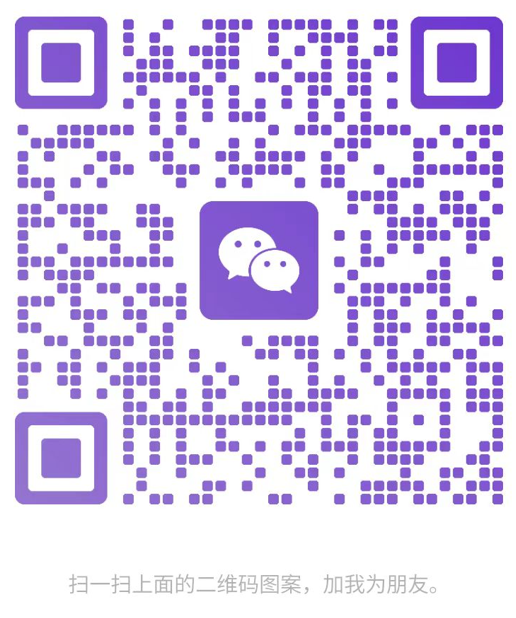
Scan to add WeChat for one-on-one technical support
💡 Tip: When adding WeChat, please note "RSSFlow Issue" and briefly describe the problem you encountered. We will prioritize handling it.